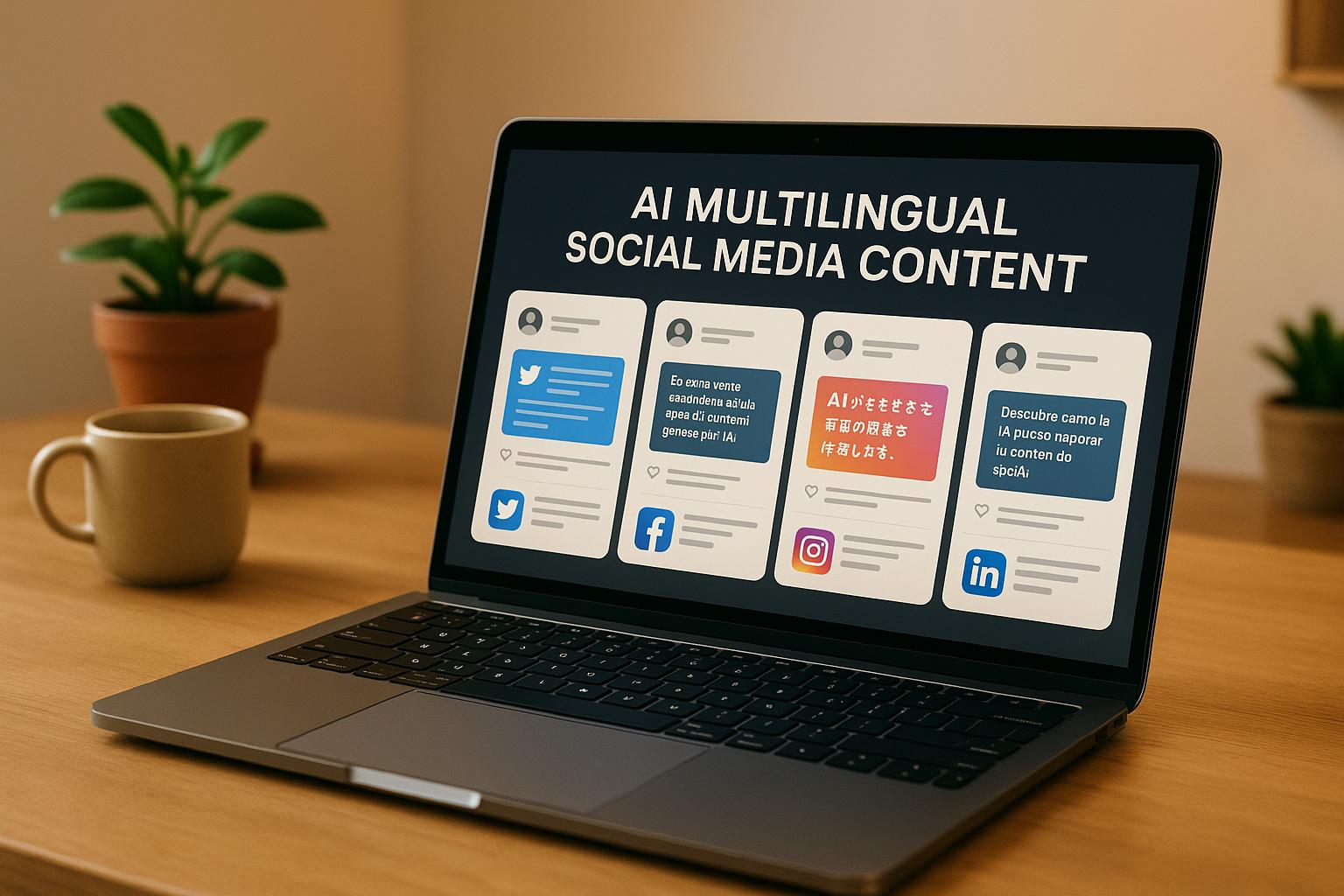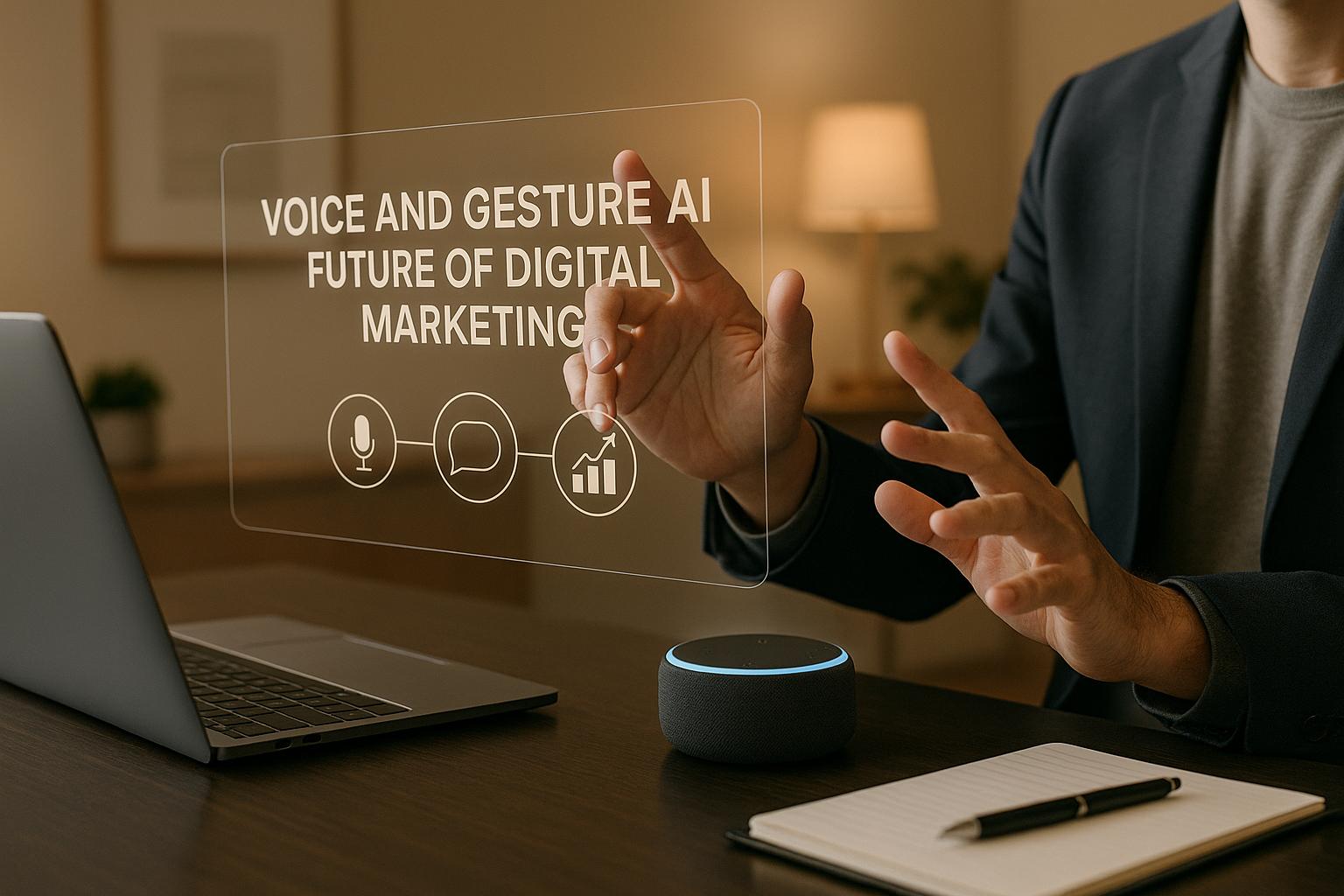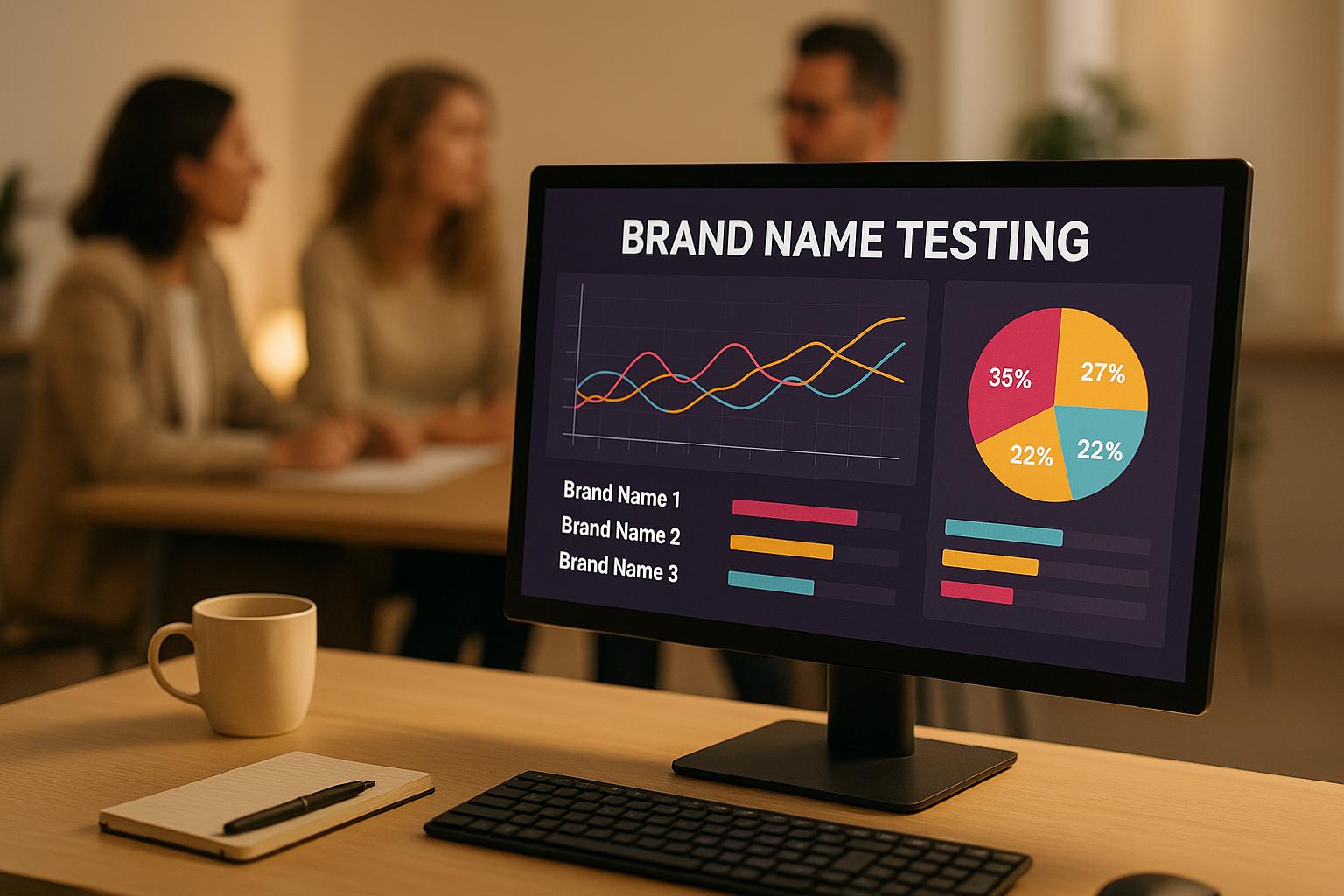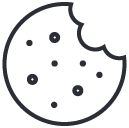Did you know that only 3% of websites meet accessibility standards? This means most businesses are missing out on reaching 15% of the global population living with disabilities. Accessibility isn’t just about avoiding legal trouble – it’s about improving user experience, boosting SEO, and expanding your audience.
Here’s a quick summary of what you need to know:
- Why It Matters: Accessibility opens your business to more customers, improves search rankings, and prevents lawsuits.
- Key Standards: Follow WCAG 2.1 Level AA guidelines to ensure compliance.
- Common Issues: Low contrast text, missing alt text, empty links, and missing form labels are frequent problems.
- Quick Fixes:
- Add alt text to images.
- Ensure color contrast meets WCAG standards.
- Make your site fully navigable via keyboard.
- Use clear and logical heading structures.
- Testing: Combine automated tools like Google Lighthouse with manual checks using screen readers and keyboard navigation.
Accessibility is an ongoing process. Regular testing and updates are essential to stay compliant and inclusive. For every $1 spent on accessibility, businesses see a $100 return. Start small by fixing critical issues and work toward full compliance to unlock growth opportunities.
Web Accessibility: ADA Compliance Tips to Design for All …
Design and Content Requirements
Design elements that influence user interaction need to follow accessibility standards. Here’s what you should focus on:
Color and Contrast Guidelines
Proper color contrast is essential for making text readable across various devices and lighting conditions. The Web Content Accessibility Guidelines (WCAG) outline these minimum contrast ratios:
| Content Type | Minimum Contrast Ratio | Examples |
|---|---|---|
| Normal Text | 4.5:1 | Body text, navigation links |
| Large Text (24px+) | 3:1 | Headlines, buttons |
| Interactive Elements | 3:1 | Form fields, clickable items |
Use tools like automatic contrast checkers to stay compliant. While logos and decorative elements are exempt, all functional elements must meet these standards.
Text Size and Scaling
Research shows that one in three mobile users relies on text-only zoom [2]. To meet these needs:
- Set the base font size to at least 16px (12pt) for body text.
- Use relative units like em, rem, or percentages instead of fixed pixel values.
- Test your design at 200% zoom to ensure it remains functional and readable.
- Opt for sans-serif fonts to improve legibility.
For example, Accessibly‘s March 2023 update introduced 200% text scaling while preserving proper line height, and switched to Helvetica for better accessibility [1].
Image and Link Text
Clear alt text and descriptive links are critical for users who rely on screen readers. Follow these best practices:
For Images:
- Keep alt text under 100 characters.
- Avoid starting with phrases like "image of" or "picture of."
- Use empty alt attributes (alt="") for decorative images.
- Include the image’s text content when relevant.
For Links:
- Write link text that clearly describes the destination.
- Avoid vague phrases like "click here" or "read more."
- Ensure the purpose of each link is clear from its text alone.
"Alt text should convey information that is equivalent to the meaning/content or purpose/function of the image." – UCLA Disabilities and Computing Program [3]
Labeling interactive elements like logo links ensures users understand their purpose, improving overall accessibility. Up next, focus on aligning your site’s navigation and screen reader compatibility with these standards.
Navigation and Screen Reader Setup
Make sure your website can be fully navigated using a keyboard and screen reader.
Keyboard Controls
All interactive elements should work without a mouse. Here are the key keyboard interactions to focus on:
| Action | Keys | Purpose |
|---|---|---|
| Forward Navigation | Tab | Move through interactive elements |
| Backward Navigation | Shift + Tab | Go back to previous elements |
| Activation | Enter or Space | Select buttons and links |
| Form Controls | Arrow Keys | Navigate dropdowns and options |
Keep visible focus indicators enabled – don’t remove them with CSS.
To further enhance navigation for screen reader users, use clear and logical heading structures.
Heading Structure
A well-structured heading hierarchy is crucial, as 70% of screen reader users rely on headings to navigate content [5].
Here’s how to create an effective heading structure:
- Use a single H1 to describe the page content clearly.
- Follow a logical order: H2 for main sections, H3 for subsections, and so on. Avoid skipping heading levels.
- Ensure each heading accurately reflects the content of its section.
With keyboard navigation and headings in place, you can enhance accessibility further by optimizing for screen readers.
Screen Reader Support
Boost screen reader functionality by implementing these features:
- Skip Links: Include a "Skip to main content" link that becomes visible when focused. This helps users bypass navigation menus quickly.
- ARIA Labels: Use ARIA attributes to provide context. For example:
<button aria-label="Close navigation menu">×</button>. - Focus Management: In single-page applications, direct the screen reader’s focus to the main heading (H1) whenever new content loads [5].
"Keyboard accessibility is one of the most important aspects of web accessibility." – WebAIM [4]
"Headings communicate the organization of the content on the page. Web browsers, plug-ins, and assistive technologies can use them to provide in-page navigation." – Web Accessibility Initiative (WAI) | W3C [6]
Test regularly with tools like NVDA (Windows) or VoiceOver (Mac) to ensure logical navigation, full keyboard functionality, and proper ARIA labeling.
sbb-itb-c00c5b1
Making Media Accessible
With 81% of businesses now using video as a marketing tool [7], making your media accessible ensures you can connect with your entire audience.
Video and Audio Text
Adding text alternatives to videos is crucial for users who are Deaf or hard of hearing – this includes over 38 million Americans who experience some level of hearing loss [7].
Here’s what your videos need:
- Closed Captions
Captions make a big difference. Videos with captions see a 13.5% increase in views within just 14 days [7]. Plus:
- 85% of Facebook videos are watched without sound [7].
- Captions help engage international viewers, with 67.5% of YouTube views coming from non-English-speaking countries [7].
- Transcripts
Transcripts are a win-win for accessibility and SEO. One study found that pages with transcripts achieved top 10 search rankings within three weeks [7]. To maximize their effectiveness:
- Use heading tags to organize sections.
- Rely on professional transcription services for accuracy.
- Translate transcripts to reach global audiences.
These text-based solutions not only make your content accessible but also improve its visibility online. Now, let’s dive into video descriptions.
Video Descriptions
Audio descriptions are key for users who are blind or have low vision [8]. According to the Web Accessibility Initiative (WAI), planning for accessibility during the production phase can save time and money [8].
| Description Type | Best Use Case | Implementation Details |
|---|---|---|
| Integrated | New video content | Visual elements are described by speakers during recording. |
| Separate Track | Existing videos | An additional audio track provides visual descriptions. |
| Text File | Simple descriptions | A text file compatible with most media players. |
Tips for audio descriptions:
- Highlight only the most important visual details.
- Use clear, distinct voices that don’t clash with the main audio.
- Time descriptions to fit naturally between dialogue.
"When accessibility is considered before videos are produced, it significantly cuts down on cost and effort to develop description." – Web Accessibility Initiative (WAI) [8]
To simplify the process, several tools can help [9]:
- Amara: Free for individuals, with team plans starting at $24/month.
- MAGpie: A free tool for creating captions and descriptions.
- AutoCap: Offers both free and premium AI-powered options.
Here’s a real-world example: Liveclicker added transcripts to 37 pages featuring video content. The result? A 16% increase in revenue from those pages [7].
Testing and Updates
Regular accessibility testing is essential because automated tools can only detect 30–50% of potential issues [11]. Testing ensures your website is more accessible and inclusive.
Automated Tests
Automated tools are a great starting point for spotting common accessibility problems. For example, axe DevTools is used by over 400,000 users every week [10].
| Tool | Key Features | Best For |
|---|---|---|
| Google Lighthouse | Free, powered by axe-core, built into Chrome | Quick initial scans |
| WAVE | Browser extensions, API integration | Detailed error reporting |
| Axe DevTools | Covers up to 80% of issues, used by major brands | Thorough accessibility checks |
"Having tools that allow you to automate the scans and integrate them into your build process helps a lot because you don’t have to rely on somebody remembering to do it as part of your release process– it just happens automatically." – Bob Andreasen, Executive Director of Software Quality Assurance, Harland Clarke [10]
Manual Testing Steps
Since automated tools miss about half of the issues [11], manual testing is a must. Here are some key steps:
- Keyboard Navigation: Ensure the entire site can be navigated using only a keyboard, with clear focus indicators.
- Screen Reader Testing: Use at least two screen readers, such as:
- VoiceOver (Mac)
- NVDA (free for Windows)
- JAWS (paid option)
- Visual Checks: Test functionality under these conditions:
- Zoomed to 200% and 400%
- Viewed on mobile devices
- Animations paused via "prefers-reduced motion"
These manual checks fill in the gaps left by automated scans and should be part of a regular routine.
Regular Checks
With only 3% of websites meeting accessibility standards [12], consistent testing is critical. The benefits are clear – businesses can gain $100 for every $1 invested in accessibility improvements [12].
Here’s a suggested schedule:
- Weekly: Automated scans
- Monthly: Manual testing for high-traffic pages
- Quarterly: Comprehensive reviews
- After Updates: Immediate testing to ensure compliance
Incorporating accessibility testing into your quality assurance process ensures compliance with evolving standards and improves usability for the 15% of the global population living with disabilities [12].
Conclusion
Investing in website accessibility pays off – businesses see a return of $100 for every $1 spent on accessibility updates [12]. With just 3% of websites meeting accessibility standards, prioritizing these changes not only gives you an edge over competitors but also helps serve the 15% of the global population living with disabilities [12].
Here’s a quick look at some key accessibility requirements:
| Requirement | Why It Matters | Priority |
|---|---|---|
| Keyboard Navigation | Helps users who can’t use a mouse | Immediate |
| Color Contrast | Benefits all users, especially visually impaired | High |
| Screen Reader Support | Vital for visually impaired users | High |
| Alternative Text | Improves both accessibility and SEO | Medium |
| Form Labels | Boosts usability and conversion rates | Medium |
These elements are essential for crafting an accessible website.
Getting Started
Begin improving accessibility with these steps:
- Use tools like Google Lighthouse to run automated accessibility scans.
- Add descriptive alt text to all images and non-text elements.
- Make sure your site is fully navigable using only a keyboard.
- Check that your color contrast complies with WCAG guidelines.
- Test your website with screen readers to ensure compatibility.
Accessibility isn’t a one-time task – it requires regular upkeep [13]. Schedule reviews as follows:
- Monthly: Check high-traffic pages for accessibility issues.
- Quarterly: Perform full-site accessibility audits.
- After updates: Re-test key features immediately.